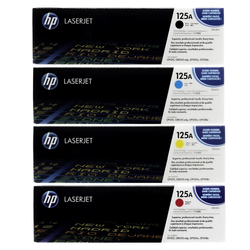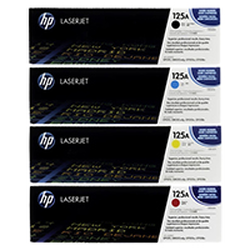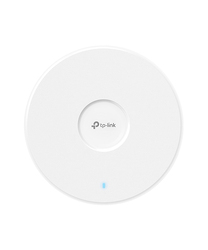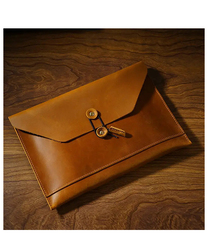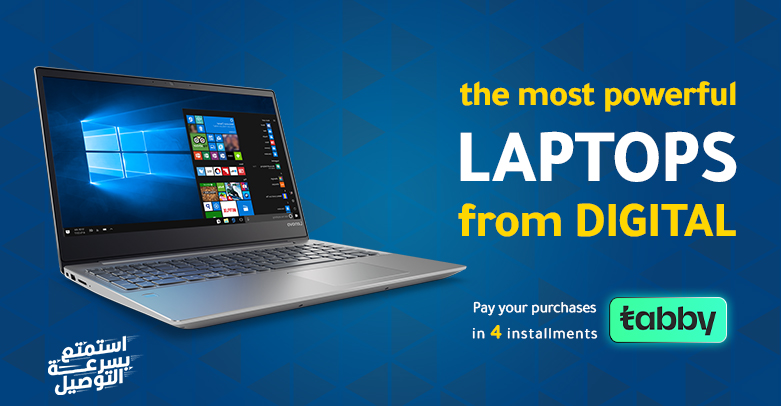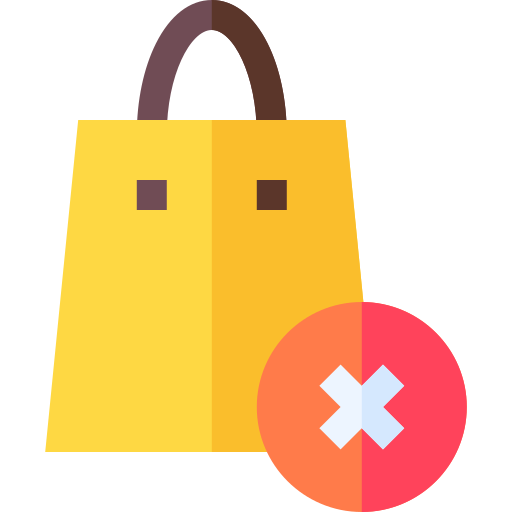Kuwait Hawalli - Ibn Khaldoun Street...
-
Joyroom Products
Mobile Charger
Screen Protector
Mobile Holder
-
CCTV & Security Systems
-
Laptops
-
Computers
-
Monitors & Projectors
-
Storag Devices
-
Networking
-
Point of Sales
-
Printers & Scanners& Photocopiers Machines
Printers
Scanners
-
Accessories
-
Inke & Toners
-
Software
 Contact us
Contact us